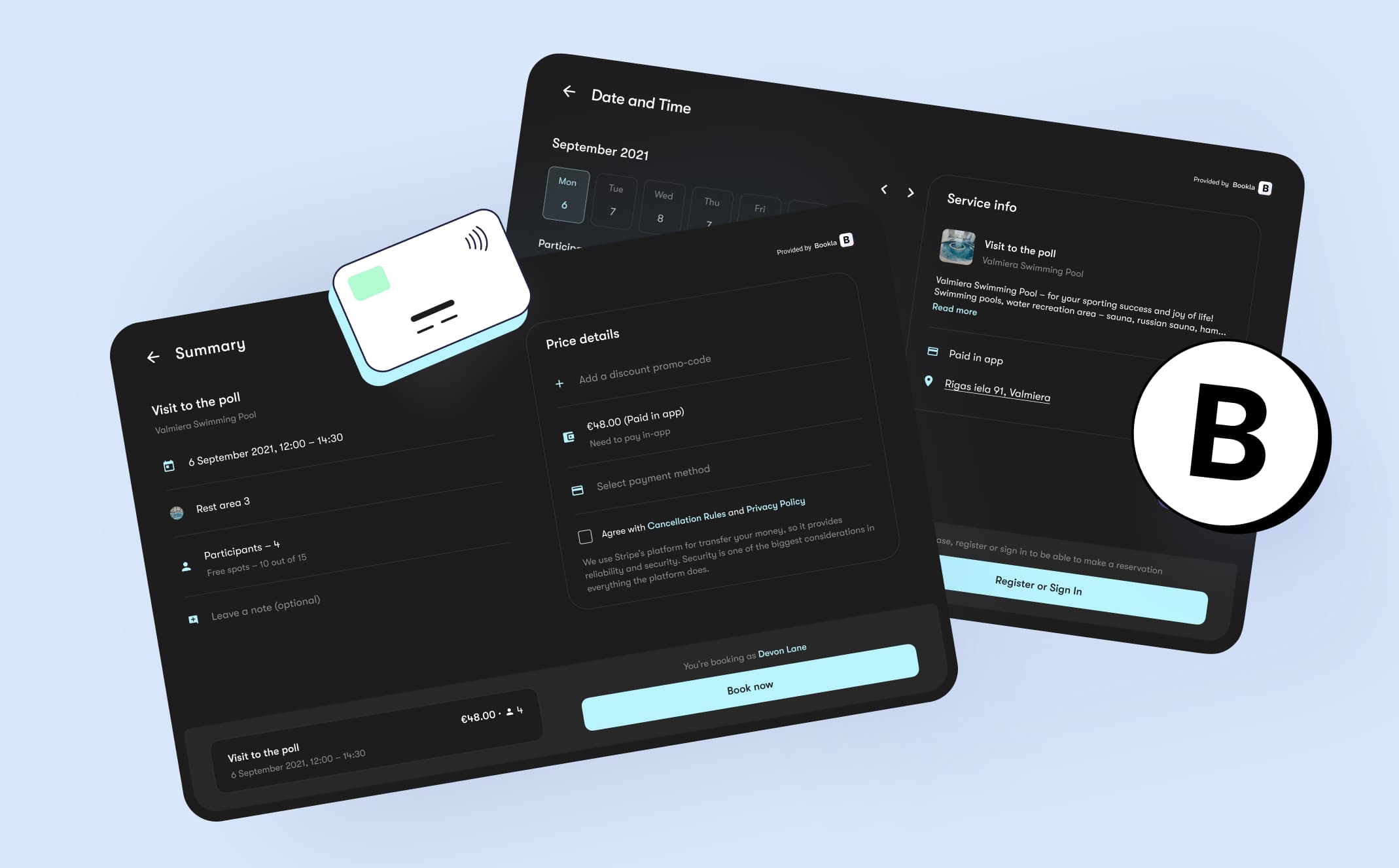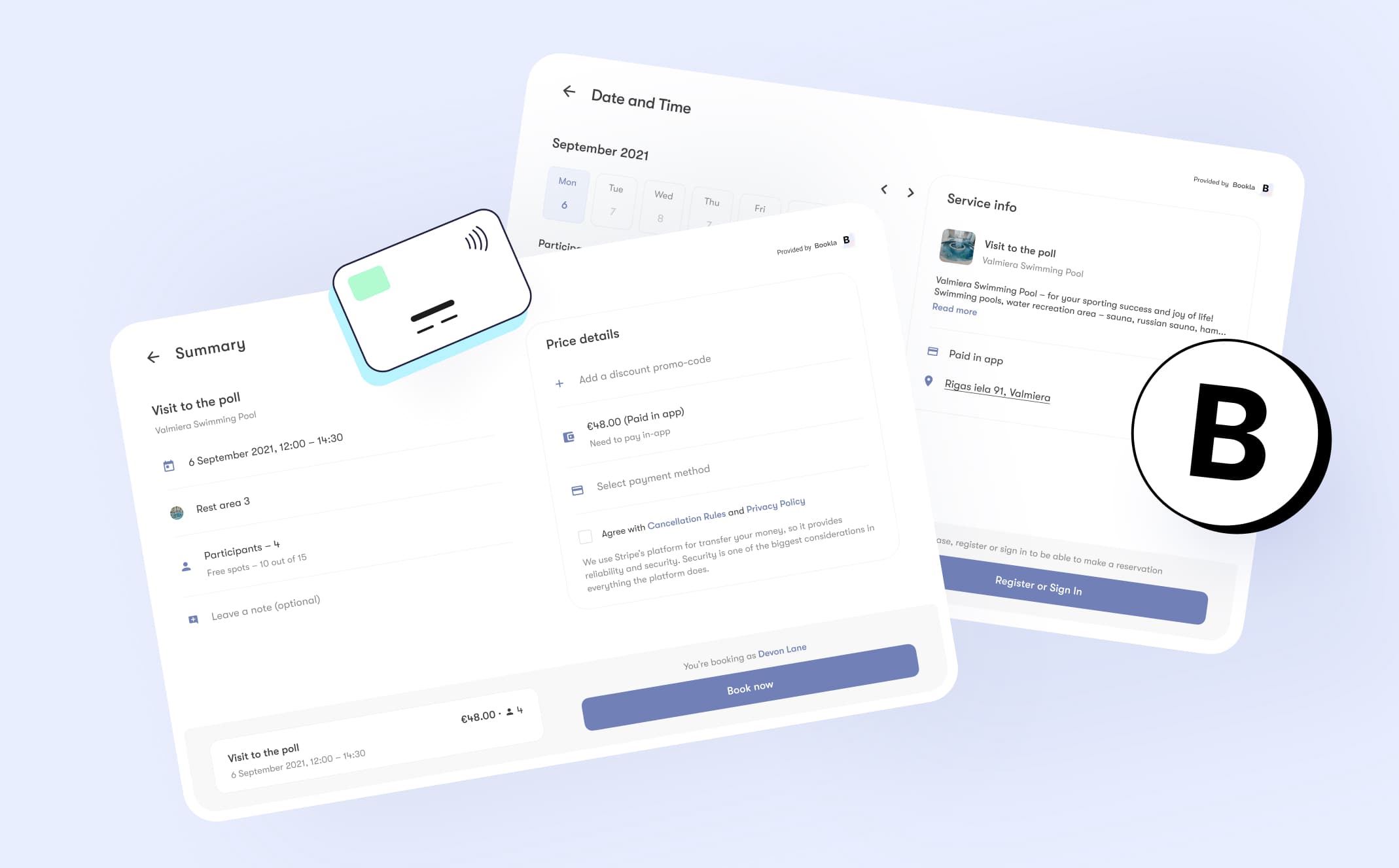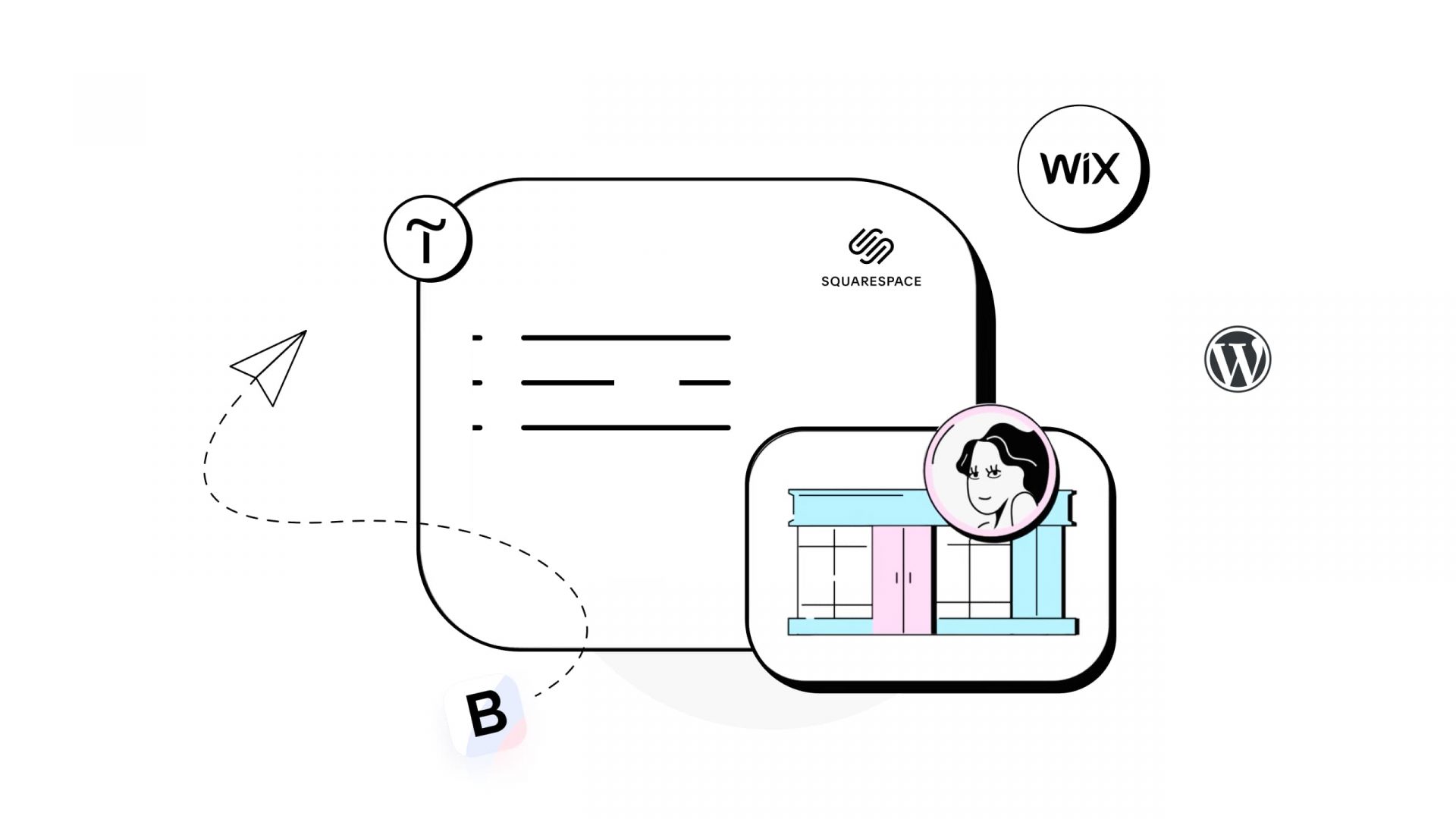
How to add the online booking plugin to your website, WordPress, or another website builder.
Your business will benefit from adding the online booking plugin to your website. It will save you time, increase customers satisfaction rate, and will help to grow your revenue. We made it easy to add Bookla’s booking plugin to your website. No special programming skills are required, you need to follow these instructions, and it will take 10 minutes to set your online booking system up.
Basic integration instructions.
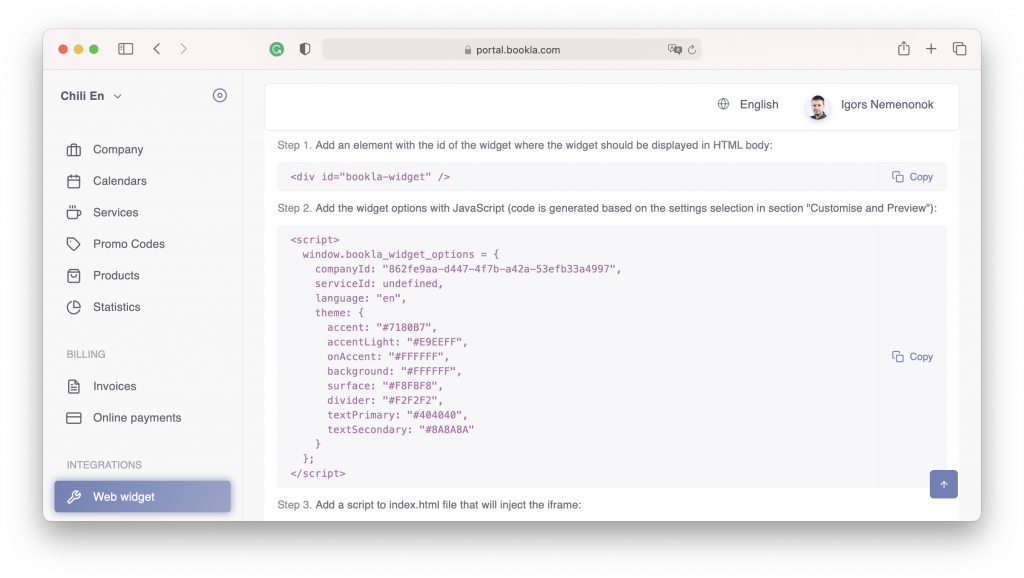
You can find basic instructions about the online booking plugin integration on the Bookla Business portal. Just log in and find the “Web widget” section on the left menu. You can find all the instructions there and even download the pdf and send these instructions to the appropriate person developing your website. Following these instructions is enough to be able to integrate the online booking plugin into your website. If you are using WordPress, Wix, Tilda, or Squarespace and want to integrate Bookla’s booking plugin to your website, scroll down and find the applicable section with the instructions.
Booking plugin customization.
We made our online booking widget flexible, so you can easily change the color scheme of the plugin. You can play with the colors on our portal, and when you finish the setup, you can copy the code and put it on your website.
The booking plugin supports three languages at the moment – EN, RU, and LV. If you want us to add more languages, drop us a message, and we’ll discuss the possibility of doing that.
Also, you can preselect the exact service so that the plugin can automatically load this service booking page. It can be useful if you have a separate page for each service on your website or you want to open a booking widget in a popup window.
WordPress booking plugin instructions.
If you are using WordPress as the engine for your website, just make these simple steps to integrate the online booking plugin.
- Open the page editor.
- Tap + (add block) button and find “Custom HTML” option there.
- Copy the code from Bookla’s portal instruction page.
- Tap preview, and you should be able to see your widget.
If you have any troubles with inserting HTML block, please follow the official instructions on the WordPress website.
Wix booking plugin instructions.
You can easily insert our online booking plugin to your Wix website directly from the Add panel.
- Click Add button on the left side of the Editor.
- Click Embed.
- Select Embed a Widget to add a booking widget to your website.
- Embed the code from Bookla’s portal instruction page:
- Click Enter Code.
- Paste the code in the text box.
- Click Apply.
If you have any troubles with embedding a custom widget, please follow the official instructions on the Wix website.
Tilda booking plugin instructions.
You can easily insert our online booking plugin to your Tilda website directly from the blocks library.
- Open blocks library.
- Select Other.
- Then choose T123 block “Embed HTML code”.
- Paste the code from Bookla’s portal instruction page and click Save.
If you have any troubles with embedding a custom HTML block, please follow the official instructions on the Tilda website.
Squarespace booking plugin instructions.
You can quite simply insert our online booking plugin to your Squarespace website as a content block.
- Edit a page or post.
- Click an insert point.
- Click Code from the menu.
- Paste the code from Bookla’s portal instruction page in the text field.
If you have any troubles with embedding a custom HTML block, please follow the official instructions on the Squarespace website.
Conclusion.
As you see, online booking plugin integration to your website is absolutely effortless. Start accepting online bookings today and make your clients delighted.
If you have any troubles with booking plugin integration, just contact Bookla’s customer support.